- Get link
- X
- Other Apps
- Get link
- X
- Other Apps
Continuing my last post which was explaining about how to hide text message into image, now I'm going to explain you how to hide or insert files into an image. Some times, we have to hide some files for particular reason like classified files and we do not want it be found by others. You just need :
- Image File
- Files which are going to be hidden
- Archiver Application (WinRar, 7Zip, etc.)
- Command Prompt
1. Compress your files and make them as archive file. In this example, I'm going to hide my excel file (classified.xls) into my photo (me.jpg).
Make sure your compressed file and your image are in one folder. In this example I put it on drive C (c:/) so it's more easy when I type a command in command prompt.
2. Open your Command Prompt and run it As Administrator, direct to your files location, then type this command exclude quote marks : "copy /b me.jpg + classified.rar newimage.jpg". Please adjust me.jpg with your own image files, classified.rar with your own compressed file, and newimage.jpg with your own new image name and this is up to you to give the name. After that, click ENTER button.
If you did it right, you will get a new image files with bigger file size, because the binary codes between classified.rar and me.jpg are combined into one file is newimage.jpg.
I copied it into desktop and the result is like this :
Conclusion
So, this is the simple steps to hide your files into your image and nobody will know it except you tell them that there are some files inside it. Almost there are no differences between the original image and carrier image visually and this is quite secure if you want to hide your personal or classified files.Comments





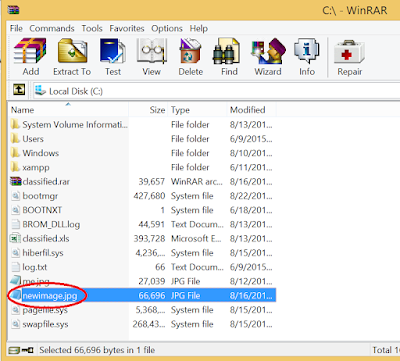



Good article. I've been many times using application to hide files into image and I didn't know that it can be done using command prompt.
ReplyDelete